While the addition of +/- to matrix row headers has made navigating matrices much easier, end users will often struggle with discoverability or navigating within the levels.
After watching a user Drill Down in a matrix and get lost when trying to return the matrix back to it’s original state, I started looking into how bookmarks can make for a cleaner user experience.
Luckily, this is not only easy to achieve, but there is an added benefit of being able to drill down on multiple visuals at the same time!
In this post, I will demonstrate how to navigate the levels of a matrix with buttons and bookmarks, as well as how to use this same concept to navigate the depth of multiple visuals at the same time while not impacting your filtering/slicers.
Getting Started
I will start by adding a button for each level that I want to drill down to, giving it a hover color change so it feels interactive. In this case, I have a Matrix with Year, Quarter, and Month as the Row Headers, so I will add a button for each.
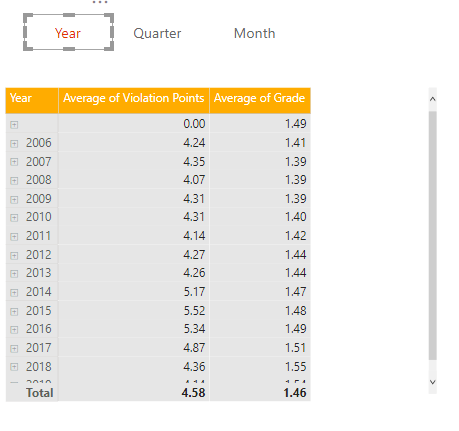
I will then add a line shape under my buttons, one for each button, and hide my Quarter and Month underlines.
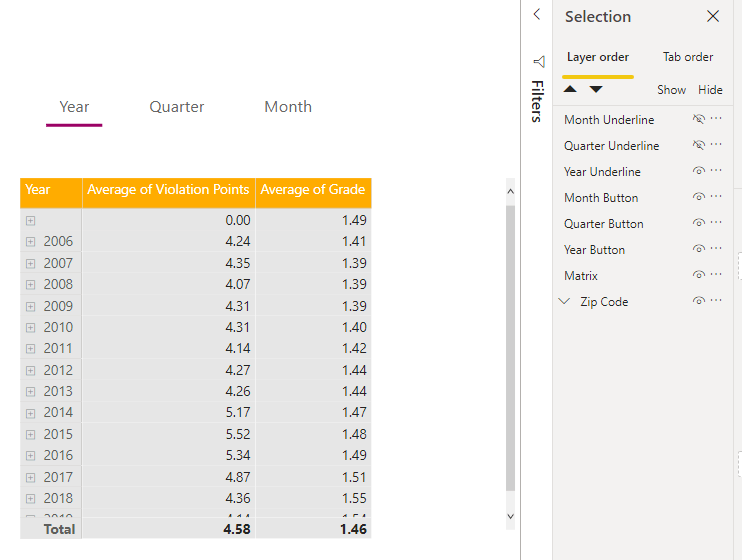
I will now create my Bookmark for the Year depth by selecting the Matrix, and all of my buttons and creating a bookmark that is for Selected Visuals.

It is very important to leave Data checked on, as this is what captures the depth of the matrix!
Now I will either Drill Down on my matrix, or Expand it depending on my desired user experience and capture another bookmark with the same settings.
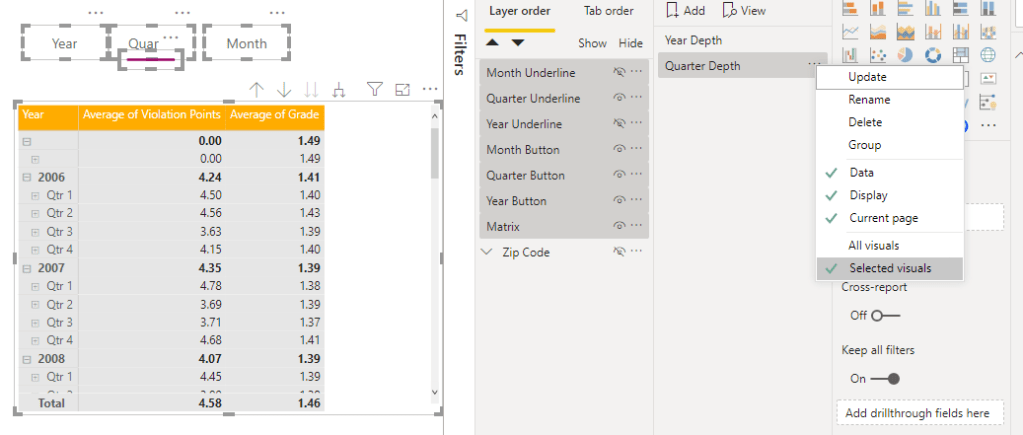
Lastly, I will repeat for Month:
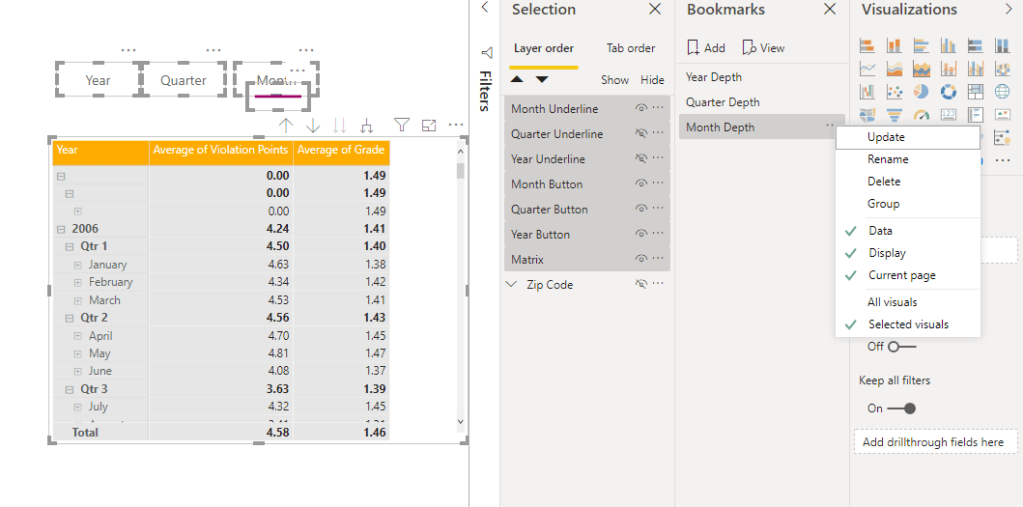
Now I will assign my buttons to their respective Bookmark Actions.
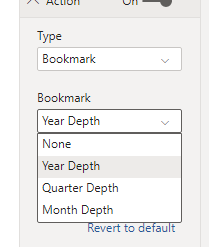
We can now control our depth with a single click, and navigate across levels skipping directly to the depth want to see.

This can be very useful when a report page has slicers or filters for the same dimensions we have for our depth, as the bookmark will not impact the slicers/filters on the page
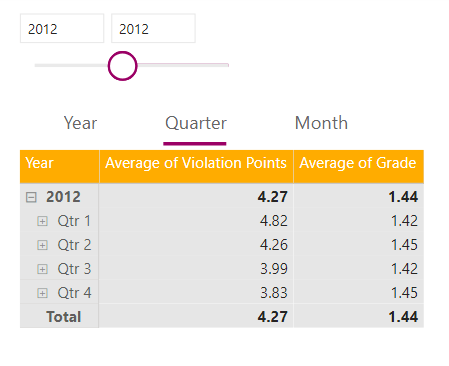
You can take it even further by using this method to drill down multiple visuals at the same time
To do this, simply repeat the above steps, but with both visuals selected. We can now remain consistent across the page when we drill down, instead of drilling both visuals independently:

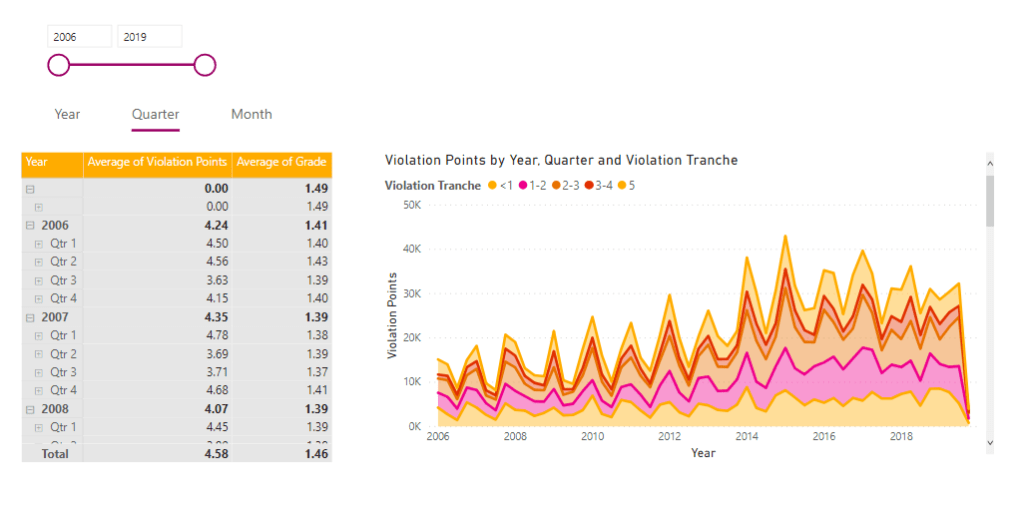

There are multiple benefits of implementing this kind of navigation for your end users:
- It is easier to discover the ability to drill down
- Users can skip directly to the level they want to view, limiting queries
- Less Clicks to move across levels
- If users drill down via right click > drill down, they can get lost and not realized where they need to go to drill back up. This gives an easy path back via button click
- Drilling multiple visuals at the same time while retaining your slicer/filter selection provides visual depth consistency and better usability
If you would like to Download the PBIX for this example, Click Here

Thanks for the tips, but I am not entirely sure why the example I downloaded was not responsive to my clicks.
LikeLike
When you are in Desktop you have to hold control and click. The end users in services do not have to do this, it’s just a way to make it harder to accidentally click the button while actively building out the report 🙂
LikeLike
Hi Chris,
Does the “Control and click” in desktop occur automatically in all .pbix files or does this have to be turned on somewhere?
And will you still be posting the .pbix file for your post https://alluringbi.com/2019/10/29/in-page-navigation-for-performance-and-user-experience? Thanks.
LikeLike
Control + click is on automatically when you have a button or an image/shape with an action tied to it. I will get that posted, it was done on a non-GA version of desktop, but should now work since the November release launched last week
LikeLike
PBIX is available Here: https://1drv.ms/u/s!AhkMSncn4ZOYgfgEprq4WxKMShSkcA?e=Hjat33
LikeLike
THANKS Chris!
LikeLike
Hey Chris, thanks for the article, very helpful. I have a scenario where I have Page and Report level filters that I’d like the user to be able to choose, and then use the Drilldown feature as described in your article. The problem is when I create a Bookmark for the Drilldown buttons, that Bookmark is applied to the filters set at the time. So when my users select, say, a business unit in the Page Level Filter pane, then selects one of my Drilldown buttons, the Bookmark resets the filter they selected to “All”. Is there a way to set the Bookmark so that it only applies to the Selected Visuals and does not change any Filters?
LikeLike
Great question and totally do-able! The key here is to make the bookmark “selected visuals” only, and only have the elements you want to change be selected when you set it up. This is key in ignoring the page filter status and simply navigating the levels
LikeLike
Hi Chris, would it be possible to download the excel files that make up this example?
LikeLike
Here you go! https://1drv.ms/u/s!AhkMSncn4ZOYgfoHos8x0Cqy4kgLzA?e=1qkSL1
LikeLike
Actually it looks like that link isn’t working because it tries to open it in excel online instead of download and it is too large for that. Let me see if i can add the file to the post
LikeLike
Was able to upload the file. See download button at the bottom of the post 🙂
LikeLike
Thank you Chris for this on-the-spot article. This is exactly what i needed. I am at the beginning of the learning curve and your explanations and the example PBIX saved me tons of further investigation. Just great 🙂
LikeLike
Thanks Chris! Good tip 🙂
LikeLike